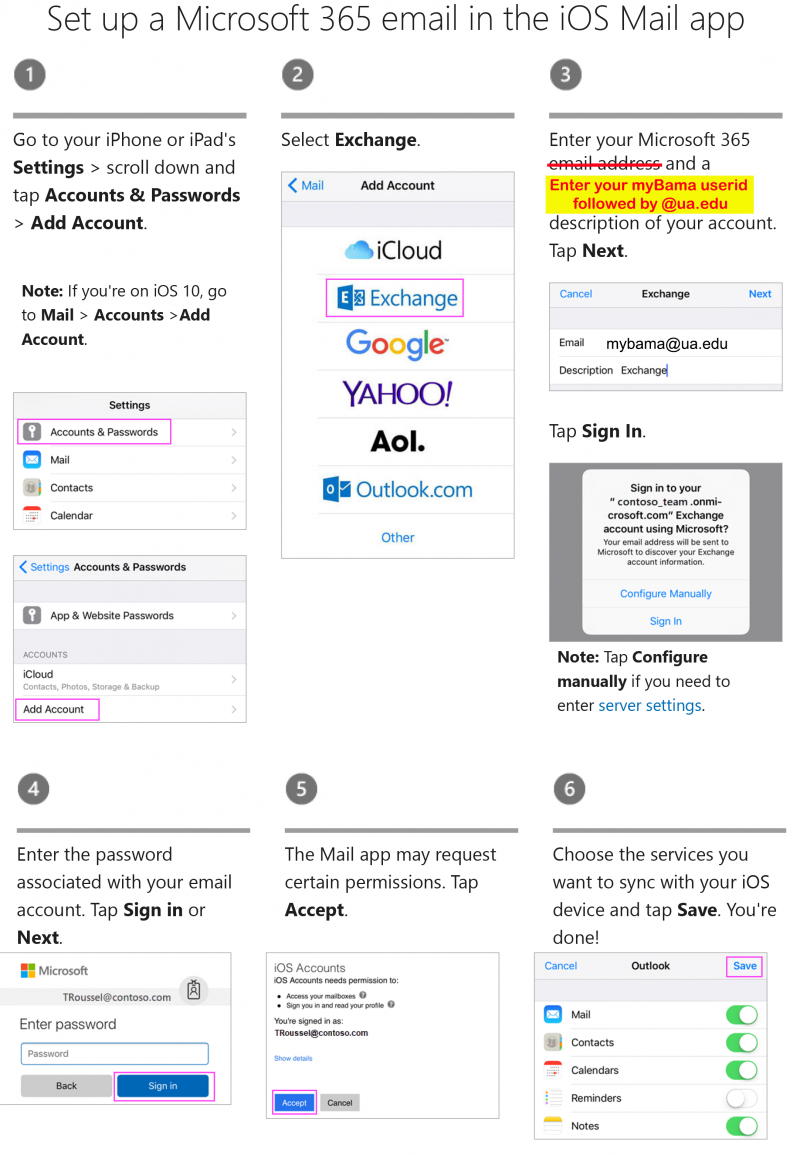Difference between revisions of "Microsoft Office"
Cris Porter (talk | contribs) |
|||
| (5 intermediate revisions by 2 users not shown) | |||
| Line 6: | Line 6: | ||
Students can get download instructions and answers to frequent questions on the OIT | Students can get download instructions and answers to frequent questions on the OIT | ||
MS Office 365 webpage: https://oit.ua.edu/software/microsoft-office-365/ | MS Office 365 webpage: https://oit.ua.edu/software/microsoft-office-365/ | ||
| + | |||
| + | == Supported Operating Systems == | ||
| + | [[File:Win10-logo.png]][[File:Macos-logo.png]][[File:Linux-logo.png]] Available for Windows, Mac, and Linux. | ||
| + | |||
| + | == VPN requirement == | ||
| + | [[File:Vpn-no.png]] Connection to campus VPN is not required. | ||
== FAQs == | == FAQs == | ||
| Line 12: | Line 18: | ||
====How do I know what version of Office I have ?==== | ====How do I know what version of Office I have ?==== | ||
| − | To see which version of Office you have, do this in Outlook: | + | To see which version of Office you have, do this in Outlook:<br> |
| − | Click File, then Office Account (or Help if you don’t see Office Account). | + | Windows - Click File, then Office Account (or Help if you don’t see Office Account). |
| − | Under Product Information, you will see the version. | + | Under Product Information, you will see the version.<br> |
| + | Mac - Click Outlook, About Outlook. | ||
====Will my email be accessible if I don't upgrade to Office 365 ?==== | ====Will my email be accessible if I don't upgrade to Office 365 ?==== | ||
| Line 25: | Line 32: | ||
Each user can install Office 365 on up to 5 machines. If you have a lab with a lot of shared-usage computers, | Each user can install Office 365 on up to 5 machines. If you have a lab with a lot of shared-usage computers, | ||
please email support@eng.ua.edu and we will handle the installation on those machines. | please email support@eng.ua.edu and we will handle the installation on those machines. | ||
| + | |||
| + | ====How can I install Office 365 on my iPhone or iPad ?==== | ||
| + | The recommended way is to install Outlook or your device. You are go to [https://oit.ua.edu/o365/] and scroll down to the Resources + Instructions sections | ||
| + | for a how to video. | ||
| + | |||
| + | If you want to use your built-in mail, here are instructions:<br> | ||
| + | [[File:Setup-o365-on-ios.png|800px]] | ||
[[Category:Software]] | [[Category:Software]] | ||
Latest revision as of 15:32, 13 April 2022
UA is migrating everyone to Office 365.
Faculty and staff can get Office 365 via the Microsoft Office Portal: https://portal.office.com by logging in with userid myBamausername@ua.edu and using their myBama password.
Students can get download instructions and answers to frequent questions on the OIT MS Office 365 webpage: https://oit.ua.edu/software/microsoft-office-365/
Supported Operating Systems


 Available for Windows, Mac, and Linux.
Available for Windows, Mac, and Linux.
VPN requirement
 Connection to campus VPN is not required.
Connection to campus VPN is not required.
FAQs
What is Office ProPlus ?
That's the latest version of Office 365 (O365).
How do I know what version of Office I have ?
To see which version of Office you have, do this in Outlook:
Windows - Click File, then Office Account (or Help if you don’t see Office Account).
Under Product Information, you will see the version.
Mac - Click Outlook, About Outlook.
Will my email be accessible if I don't upgrade to Office 365 ?
You can always use the webmail site to access your email even if you don’t have Office at all. You can access your email using Office 2016 but you will be missing several new features, the biggest one being integration with MS Teams. That is Microsoft’s new collaboration software that I expect we will use a lot. Office 2013 or older will not work.,
Is there a limit to the Office 365 installs ?
Each user can install Office 365 on up to 5 machines. If you have a lab with a lot of shared-usage computers, please email support@eng.ua.edu and we will handle the installation on those machines.
How can I install Office 365 on my iPhone or iPad ?
The recommended way is to install Outlook or your device. You are go to [1] and scroll down to the Resources + Instructions sections for a how to video.
If you want to use your built-in mail, here are instructions: