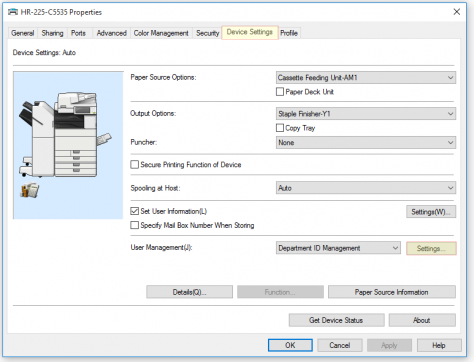Difference between revisions of "Printers"
Jump to navigation
Jump to search
Cris Porter (talk | contribs) |
Cris Porter (talk | contribs) |
||
| Line 29: | Line 29: | ||
# Enter Department ID and PIN | # Enter Department ID and PIN | ||
[[File:Copier-Device-Settings.PNG|left|x362px|y295px]] | [[File:Copier-Device-Settings.PNG|left|x362px|y295px]] | ||
| + | <br clear=all> | ||
| + | == Setting Department ID and PIN on copiers (Mac OS) == | ||
| + | # You will need to get your ID and PIN from your department secretary. | ||
| + | # Open System Preferences and click on Print & Scann | ||
| + | # Double-click on the copier to be configured | ||
| + | # Click on Settings, Utility, and open the Printer Utility | ||
| + | # Change the access to Department ID Management | ||
| + | # Check Department ID Management, enter your ID and PIN, and click Save Settings | ||
<br clear=all> | <br clear=all> | ||
== Linux Users == | == Linux Users == | ||
Revision as of 20:37, 10 September 2019
Contents
Faculty/staff Copiers
Copiers for CoE faculty and staff use are located in most buildings supported by COE. Copy room locations are:
- Cyber - 3rd floor, each wing
- HM Comer - 2039, 2059, 2068 (advising), 3015 (Dean's office), 3046 (depts)
- Hardaway - 225 and 270
- NERC 1027, 2026, 3029
- Paty 162
- SEC - 3436 (mail room)
- SERC - 2011, 2038, 3020, 3028, 3071
Note: Most copiers require a department ID and PIN.
Installing Network Printers using PrintLogic
- Open http://printlogic.ua.edu using 'Google Chrome'
- Install the PrintLogic extension if needed
- Install the Printer Installer Client
- Login as current user
- Select building, then printer
- Answer yes to install printer
Setting Department ID and PIN on copiers (Windows 10)
- You will need to get your ID and PIN from your department secretary.
- Open Devices and Printers
- Right-click the copier and click "Printer Properties" (old versions of Windows 10) or click your copier and click "Manage" (new versions of Windows 10)
- Click the "Device Settings" tab
- Then click "Settings" by Department ID Management
- Enable PIN
- Enter Department ID and PIN
Setting Department ID and PIN on copiers (Mac OS)
- You will need to get your ID and PIN from your department secretary.
- Open System Preferences and click on Print & Scann
- Double-click on the copier to be configured
- Click on Settings, Utility, and open the Printer Utility
- Change the access to Department ID Management
- Check Department ID Management, enter your ID and PIN, and click Save Settings
Linux Users
| NERC 1027 | 10.115.78.47 |
| NERC 2026 | 10.115.78.48 |
| NERC 3029 | 10.115.78.49 |
Users can request the other printer IP addresses by emailing support@eng.ua.edu
The Debian driver package for most Canon copiers can be downloaded using this link: https://download.eng.ua.edu/linux-UFRII-drv-v370-uken-03.tar.gz