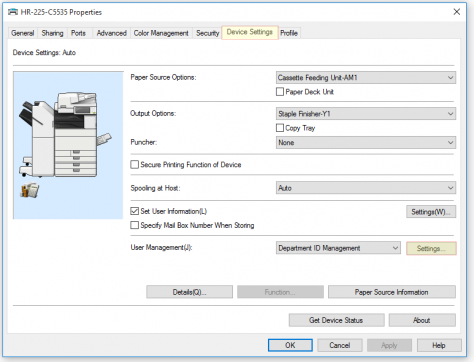Difference between revisions of "Printers"
Jump to navigation
Jump to search
Cris Porter (talk | contribs) (Created page with "Copiers for CoE faculty and staff use are located in most buildings supported by COE. Copy room locations are: * HM Comer - * Hardaway - rooms 225 and 270 * Cyber - 3rd floor...") |
|||
| (21 intermediate revisions by 4 users not shown) | |||
| Line 1: | Line 1: | ||
| + | == Faculty/staff Copiers == | ||
Copiers for CoE faculty and staff use are located in most buildings supported by COE. | Copiers for CoE faculty and staff use are located in most buildings supported by COE. | ||
| − | Copy room locations are | + | Copy room locations are |
| − | |||
| − | |||
* Cyber - 3rd floor, each wing | * Cyber - 3rd floor, each wing | ||
| − | * SEC - | + | * HM Comer - 2039, 2059, 2068 (advising), 3015 (Dean's office), 3046 (depts) |
| − | * SERC | + | * Hardaway - 225 and 270 |
| − | + | * NERC 1027, 2026, 3029 | |
| − | + | * Paty 162 (currently off-line) | |
| + | * SEC - 3436 (mail room) | ||
| + | * SERC - 2011, 2038, 3020, 3028, 3071 | ||
| + | |||
| + | Note: Most copiers require a department ID and PIN. (check with your department secretary for this) | ||
| + | |||
| + | == Installing Network Printers using Printercloud == | ||
| + | # Open https://bama.printercloud.com/ using ''''Google Chrome'''' | ||
| + | # If needed, download and install the printer client and web extension (be sure to enable web extension) | ||
| + | # If all are installed correctly then refreshing the page should auto sign you in (if it does not auto sign you in then download and run this file as an admin https://alabama.box.com/s/tm3r4t6ytec58do7rb1748g4zqmhn2lt then refresh) | ||
| + | # Select building, then printer | ||
| + | # Answer yes to install printer | ||
| + | |||
| + | <b> If you are trying to print from a laptop then you need to be connected to the VPN or hardwired. [https://oit.ua.edu/software/cisco-anyconnect/ <span style="color:red">VPN link</span>] </b> | ||
| + | |||
| + | == Setting Department ID and PIN on copiers (Windows 10) == | ||
| + | # You will need to get your ID and PIN from your department secretary. | ||
| + | # Open Devices and Printers | ||
| + | # Right-click the copier and click "Printer Properties" (old versions of Windows 10) or click your copier and click "Manage" (new versions of Windows 10) | ||
| + | # Click the "Device Settings" tab | ||
| + | # Then click "Settings" by Department ID Management | ||
| + | # Enable PIN | ||
| + | # Enter Department ID and PIN | ||
| + | [[File:Copier-Device-Settings.PNG|left|x362px|y295px]] | ||
| + | <br clear=all> | ||
| + | |||
| + | == Setting Department ID and PIN on copiers (Mac OS) == | ||
| + | # You will need to get your ID and PIN from your department secretary. | ||
| + | # Open System Preferences and click on Print & Scan | ||
| + | # Double-click on the copier to be configured | ||
| + | # Click on Settings, Utility, and open the Printer Utility | ||
| + | # Change the access to Department ID Management | ||
| + | # Check Department ID Management, enter your ID and PIN | ||
| + | # Click the printer information box, then close the Window that opens | ||
| + | # The greyed out verify button should now be clickable, click it and it should say printer information is correct | ||
| + | # Click save and try to print | ||
| + | <br clear=all> | ||
| + | |||
| + | == Linux Users == | ||
| + | {| class="wikitable" | ||
| + | |+Printer IP addresses: | ||
| + | |- | ||
| + | |NERC 1027 | ||
| + | |10.115.78.47 | ||
| + | |- | ||
| + | |NERC 2026 | ||
| + | |10.115.78.48 | ||
| + | |- | ||
| + | |NERC 3029 | ||
| + | |10.115.78.49 | ||
| + | |} | ||
| + | Users can request the other printer IP addresses by emailing support@eng.ua.edu | ||
| + | |||
| + | The Debian driver package for most Canon copiers can be downloaded using this link: https://download.eng.ua.edu/linux-UFRII-drv-v370-uken-03.tar.gz | ||
Latest revision as of 19:36, 8 January 2025
Contents
Faculty/staff Copiers
Copiers for CoE faculty and staff use are located in most buildings supported by COE. Copy room locations are
- Cyber - 3rd floor, each wing
- HM Comer - 2039, 2059, 2068 (advising), 3015 (Dean's office), 3046 (depts)
- Hardaway - 225 and 270
- NERC 1027, 2026, 3029
- Paty 162 (currently off-line)
- SEC - 3436 (mail room)
- SERC - 2011, 2038, 3020, 3028, 3071
Note: Most copiers require a department ID and PIN. (check with your department secretary for this)
Installing Network Printers using Printercloud
- Open https://bama.printercloud.com/ using 'Google Chrome'
- If needed, download and install the printer client and web extension (be sure to enable web extension)
- If all are installed correctly then refreshing the page should auto sign you in (if it does not auto sign you in then download and run this file as an admin https://alabama.box.com/s/tm3r4t6ytec58do7rb1748g4zqmhn2lt then refresh)
- Select building, then printer
- Answer yes to install printer
If you are trying to print from a laptop then you need to be connected to the VPN or hardwired. VPN link
Setting Department ID and PIN on copiers (Windows 10)
- You will need to get your ID and PIN from your department secretary.
- Open Devices and Printers
- Right-click the copier and click "Printer Properties" (old versions of Windows 10) or click your copier and click "Manage" (new versions of Windows 10)
- Click the "Device Settings" tab
- Then click "Settings" by Department ID Management
- Enable PIN
- Enter Department ID and PIN
Setting Department ID and PIN on copiers (Mac OS)
- You will need to get your ID and PIN from your department secretary.
- Open System Preferences and click on Print & Scan
- Double-click on the copier to be configured
- Click on Settings, Utility, and open the Printer Utility
- Change the access to Department ID Management
- Check Department ID Management, enter your ID and PIN
- Click the printer information box, then close the Window that opens
- The greyed out verify button should now be clickable, click it and it should say printer information is correct
- Click save and try to print
Linux Users
| NERC 1027 | 10.115.78.47 |
| NERC 2026 | 10.115.78.48 |
| NERC 3029 | 10.115.78.49 |
Users can request the other printer IP addresses by emailing support@eng.ua.edu
The Debian driver package for most Canon copiers can be downloaded using this link: https://download.eng.ua.edu/linux-UFRII-drv-v370-uken-03.tar.gz