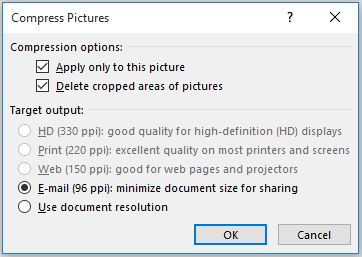Difference between revisions of "Compress Powerpoint"
Jump to navigation
Jump to search
Cris Porter (talk | contribs) |
Cris Porter (talk | contribs) |
||
| (One intermediate revision by the same user not shown) | |||
| Line 1: | Line 1: | ||
| − | Select any picture in the Powepoint and the "Picture Tools Format" option appears on the Ribbon at the top right. | + | * Select any picture in the Powepoint and the "Picture Tools Format" option appears on the Ribbon at the top right. |
| − | Select Compress Pictures. | + | * Select Compress Pictures. |
[[File:pp-picture-tools.jpg]] | [[File:pp-picture-tools.jpg]] | ||
| − | Uncheck "Apply only to this picture" | + | * Uncheck "Apply only to this picture" |
| − | Select E-mail under Target Output | + | * Select E-mail under Target Output and click OK |
| − | + | ||
[[File:pp-compress-pictures.jpg]] | [[File:pp-compress-pictures.jpg]] | ||
| − | Uncheck "Apply only to this picture" | + | * Uncheck "Apply only to this picture" |
| − | Select E-mail under Target Output | + | * Select E-mail under Target Output and click OK |
| − | |||
Also saving as a PDF and emailing that instead of a Powerpoint is recommended. | Also saving as a PDF and emailing that instead of a Powerpoint is recommended. | ||
Latest revision as of 20:54, 13 September 2019
- Select any picture in the Powepoint and the "Picture Tools Format" option appears on the Ribbon at the top right.
- Select Compress Pictures.
- Uncheck "Apply only to this picture"
- Select E-mail under Target Output and click OK
- Uncheck "Apply only to this picture"
- Select E-mail under Target Output and click OK
Also saving as a PDF and emailing that instead of a Powerpoint is recommended.