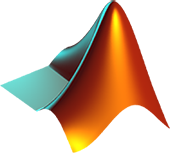Difference between revisions of "Matlab"
| Line 10: | Line 10: | ||
[[File:Vpn-no.png]] Connection to campus VPN is not required to license Matlab. Users can use their Mathworks account. | [[File:Vpn-no.png]] Connection to campus VPN is not required to license Matlab. Users can use their Mathworks account. | ||
| − | == | + | == How to get Matlab == |
The following steps will guide you through the installation process: | The following steps will guide you through the installation process: | ||
| Line 33: | Line 33: | ||
| − | |||
| − | |||
[[Category:Software]] | [[Category:Software]] | ||
Revision as of 15:56, 13 August 2020
MATLAB combines a desktop environment tuned for interactive analysis and design processes with a programming language that expresses matrix and array mathematics directly. MATLAB includes analysis, design, modeling, simulation, code generation and testing products. The UA System-wide license provides the full suite of MATLAB and Simulink products, including a variety of companion products and current toolboxes. A few of the latest toolboxes are listed below. The UA System-wide license also includes free access to all online training courses as well as customer support.
Supported Operating Systems


 Matlab is available for Windows, Mac, and Linux.
Matlab is available for Windows, Mac, and Linux.
VPN requirement
 Connection to campus VPN is not required to license Matlab. Users can use their Mathworks account.
Connection to campus VPN is not required to license Matlab. Users can use their Mathworks account.
How to get Matlab
The following steps will guide you through the installation process:
1) Visit https://oit.ua.edu/software/matlab/
2) Enter the MatLab portal and sign-in using your myBama ID and password
3) Create or sign-in to your MathWorks account
4) Choose the version of MatLab you wish to install along with your corresponding operating system
5) Follow the instructions given by the installation wizard
6) Choose "Log in with a MathWorks account" and enter your email and password previously created (see Step 3)
7) Accept the terms of the licensing agreement
8) Install and run MatLab