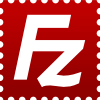Difference between revisions of "Filezilla"
Jump to navigation
Jump to search
Cris Porter (talk | contribs) |
Cris Porter (talk | contribs) |
||
| Line 1: | Line 1: | ||
[[File:Filezilla-logo.png|left]] | [[File:Filezilla-logo.png|left]] | ||
| − | == About | + | == About Filezilla == |
| − | From | + | From [filezilla-project.org https://filezill-project.org]: |
| − | + | The Filezilla client is a free FTP solution that not only supports FTP, but also FTP over TLS (FTPS) and SFTP. It is open source software distributed free of charge under the terms of the GNU General Public License. | |
| − | |||
| − | |||
== Downloading and Installing Freeflyer == | == Downloading and Installing Freeflyer == | ||
Revision as of 19:03, 7 April 2021
About Filezilla
From [filezilla-project.org https://filezill-project.org]: The Filezilla client is a free FTP solution that not only supports FTP, but also FTP over TLS (FTPS) and SFTP. It is open source software distributed free of charge under the terms of the GNU General Public License.
Downloading and Installing Freeflyer
You can download Freeflyer via these links:
- Freeflyer 7.6 for Windows - https://alabama.box.com/s/rvfiy8b0r6p9w7ez2g5x68x7i8v1zcoj
- Freeflyer 7.6 for Linux - https://alabama.box.com/s/txbtlyqpci6x44rhrtyvhpn7zjfvo8fv
Licensing Freeflyer
- After installation, open Freeflyer, and the Register a New FreeFlyer License dialog box.
- Open this link to get the license server name: https://alabama.box.com/s/20s5jdrlczcrofjq60ljozjyvgxk99q8
- Enter the license server name and port 27000
- Click Register License File to continue
VPN is not required to download, install, or run Filezilla. However, it will be required to connect to servers on campus.